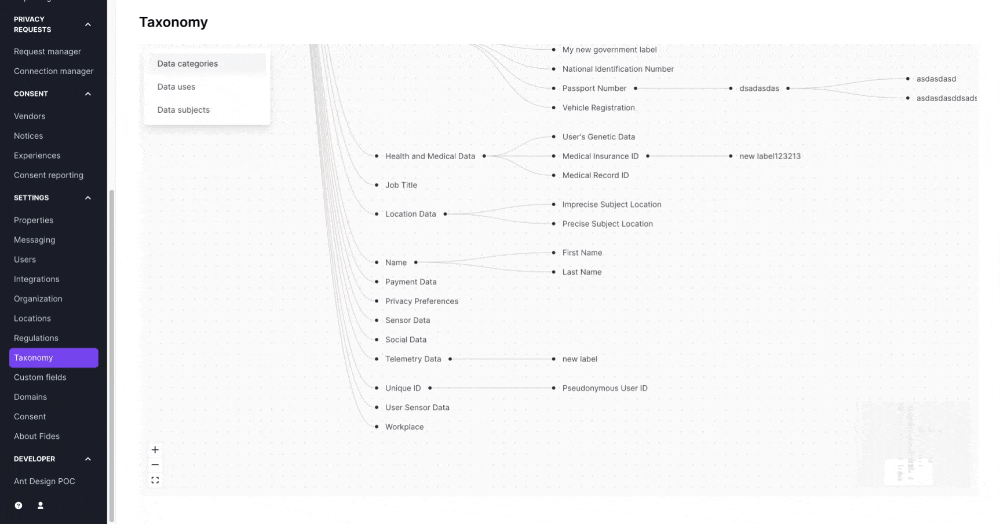Viewing and editing the taxonomy
4minFidesTaxonomyVideoInteractive
Introduction
In this guide, you'll learn how to view your different taxonomy classification groups (Data Categories, Data Uses, and Data Subjects), edit individual labels, add new taxonomy labels, and delete unwanted labels.
Prerequisites
For this guide, you will need:
- A Fides Cloud or Fides Enterprise account
- The role of
OwnerorContributorfor your Fides organization. - Basic familiarity with the Fideslang taxonomy. To get familiar with the taxonomy, read more about it here (opens in a new tab)
Viewing the taxonomy
To view the different taxonomy groups:
- Navigate to Settings → Taxonomy
- You will be presented with a tree-like visualization of all the Data Categories labels.
- You can use the menu in the top left to switch between Data Categories, Data Uses, and Data Subjects.
- Use your touchpad or mouse to navigate the taxonomy. You can pan by dragging and zoom by scrolling.
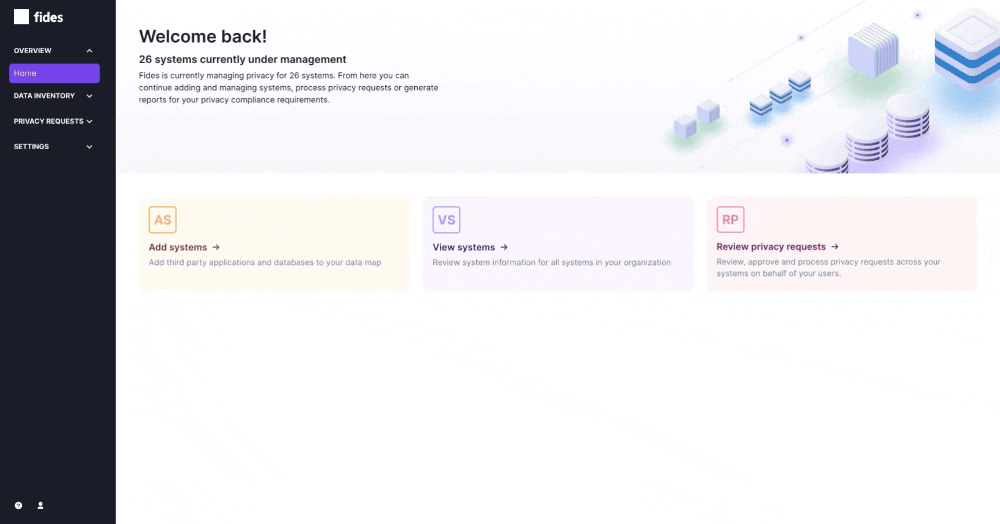
Editing and deleting a label
To edit: Click on any label in the taxonomy tree to open the edit drawer on the right. You can change the name and description of any label.
To delete: Click the trash icon located in the bottom left of the edit drawer. Ensure that you are not using a label in your system and data inventory before deleting it.
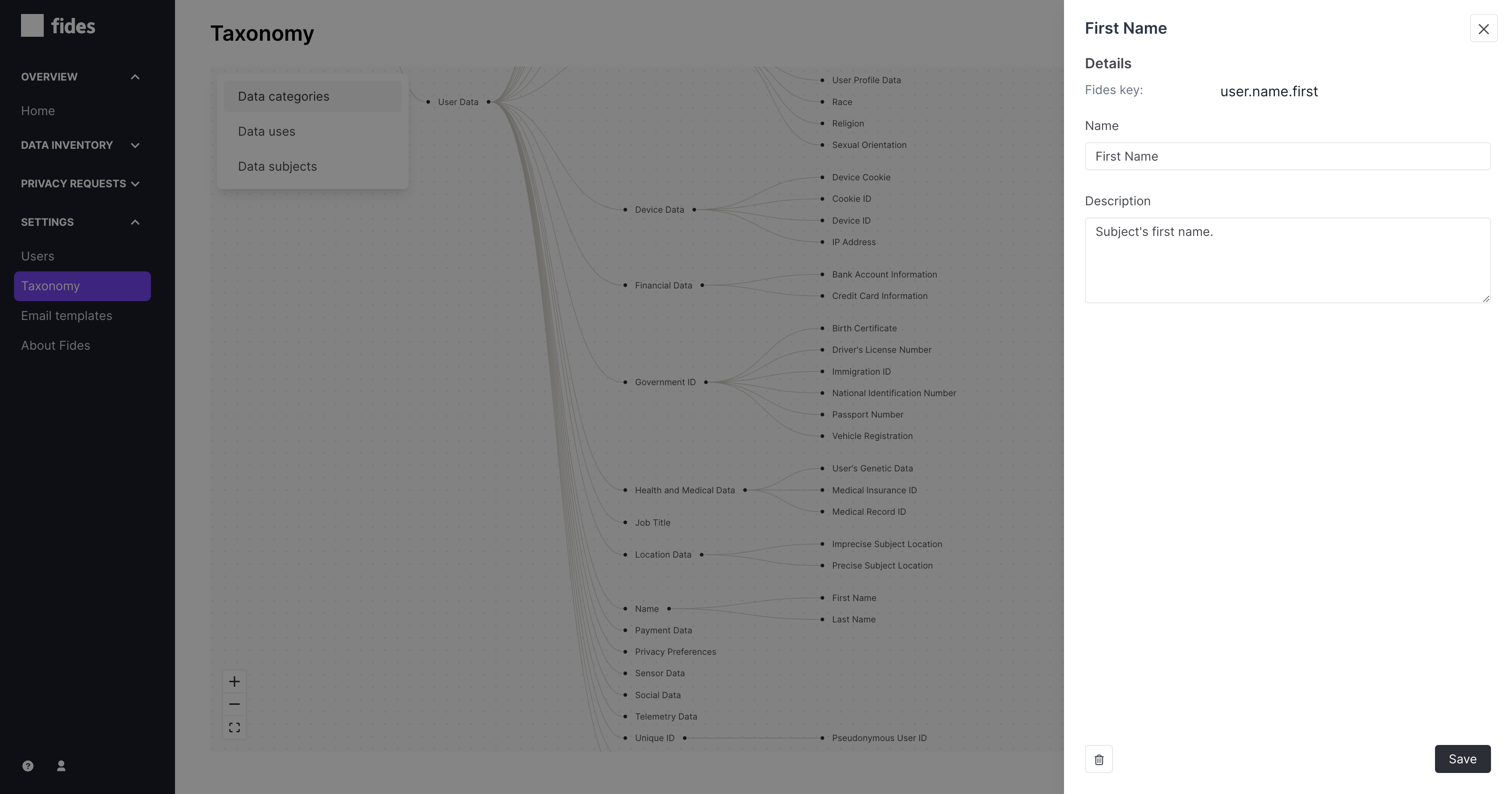
Adding a new label
To add a new child label to any existing label:
- Hover over a label.
- Click the + button.
- Type the new label name and press Enter.