Privacy Requests: Configuring Integrations
Introduction
In this tutorial, you'll add and configure a privacy request integration for a system on the Data Map. By the end of this tutorial, you'll understand the relationship between systems and integrations as well as how to connect, configure, and test an integration.
Prerequisites
For this tutorial you will need:
- A Fides Cloud or Fides Enterprise account
- The role of
OwnerorContributorfor your Fides organization. - At least one system on your Data Map. Read how to add systems to the Data Map now.
- Credentials for the system you intend to integrate for privacy requests.
Configuring a System Integration
Integrations are used to securely connect to systems and process privacy requests.
Typically, these are API integrations to allow you to simplify and automate each request. For systems that do not have APIs and only accept privacy requests by email, Fides has an integration to automate email notifications to the vendor.
To start, navigate to Data map → View systems to view a list of your current systems.
Select a System to Edit
From here, you can search for the system you want to edit, or select directly from the list.
To edit click the Kebab ... menu and select Edit as shown below:
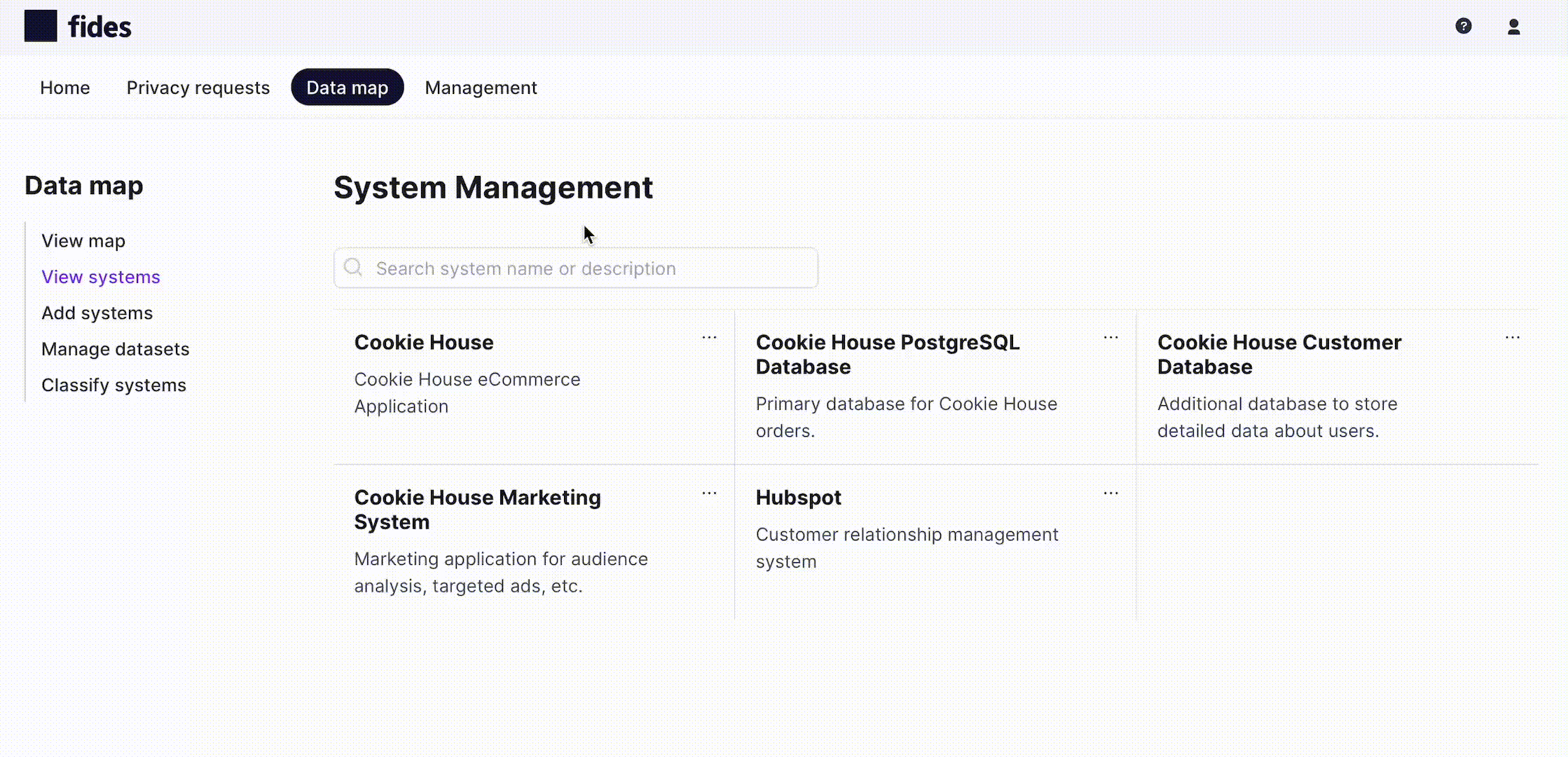
View the System Integrations Tab
From the System Information tab, navigate to the Integrations tab as shown below:
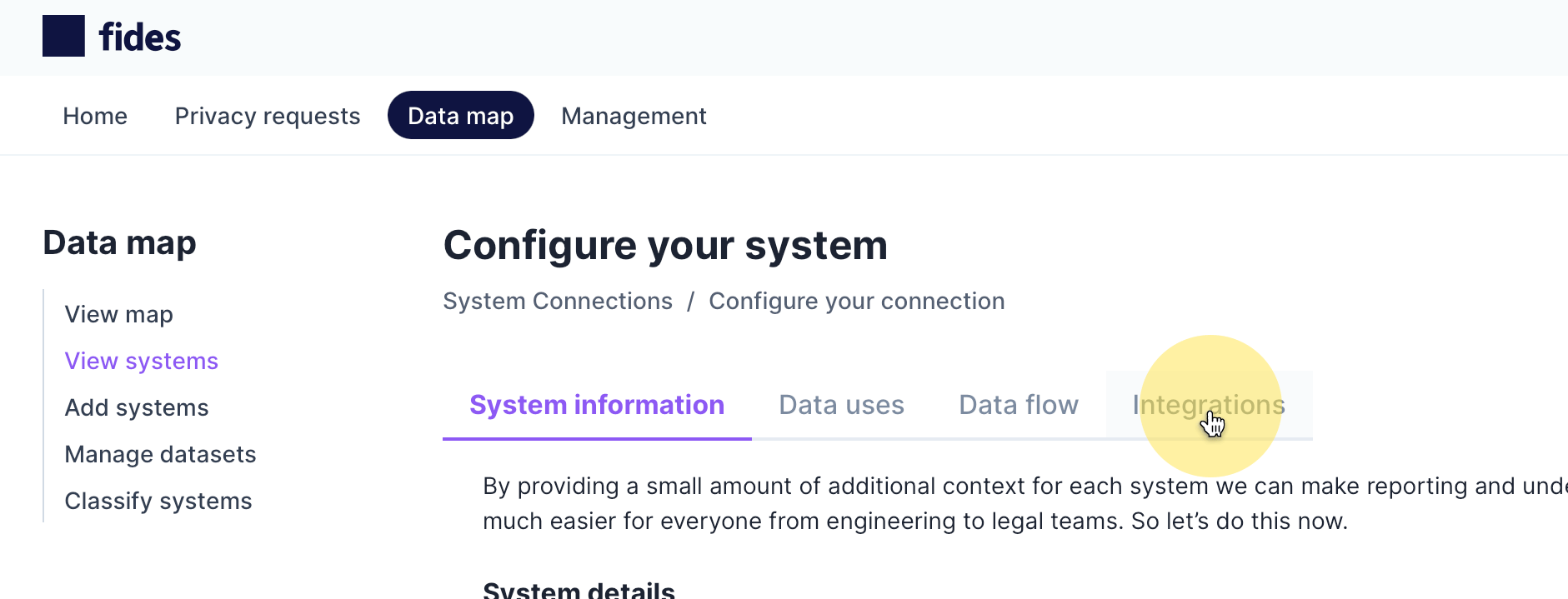
Select the Integration to Configure
On the System Integrations tab select the Connection Type dropdown and search for the integration you would like to add for the selected system.
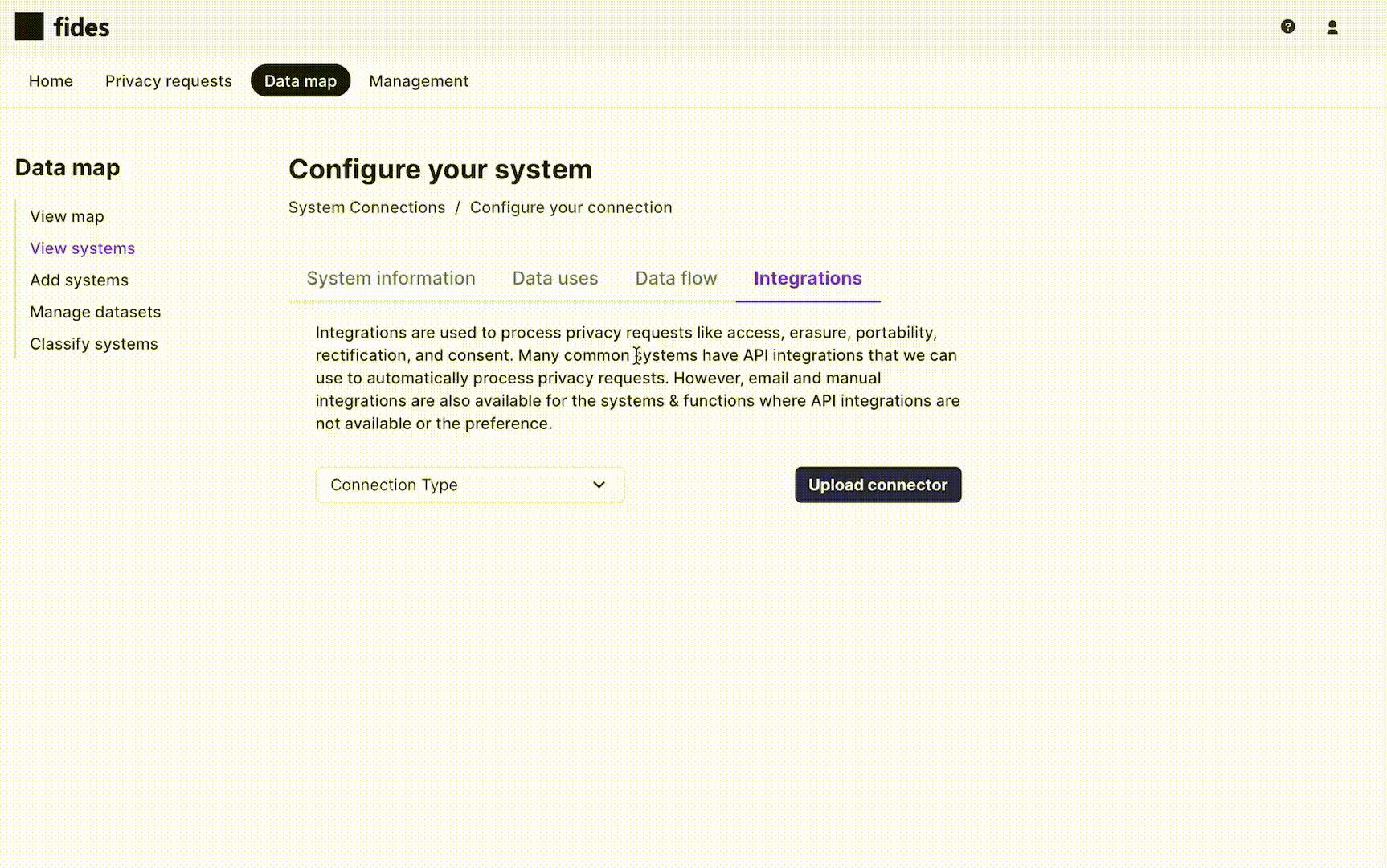
Configure the Integration
Every integration requires the following fields to be configured:
- Integration Name - The name of the integration being configured.
- Integration Description - A description of the integration being configured.
- Connection Identifier - A unique key to identify the integration within Fides.
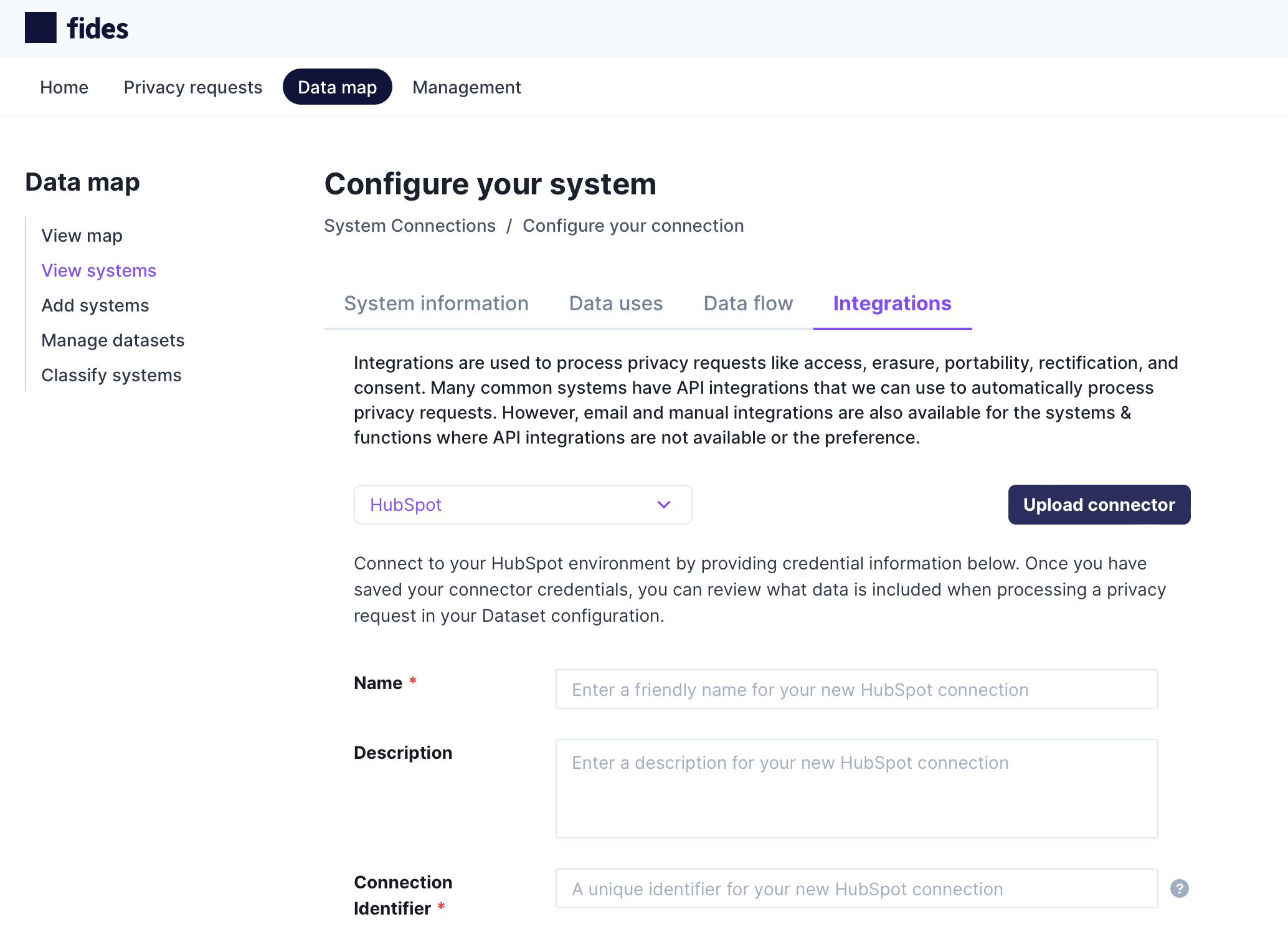
In addition to these common fields, each integration requires credential information specific to that system's authentication requirements.
The example below shows the different credentials required for Hubspot and Gorgias.
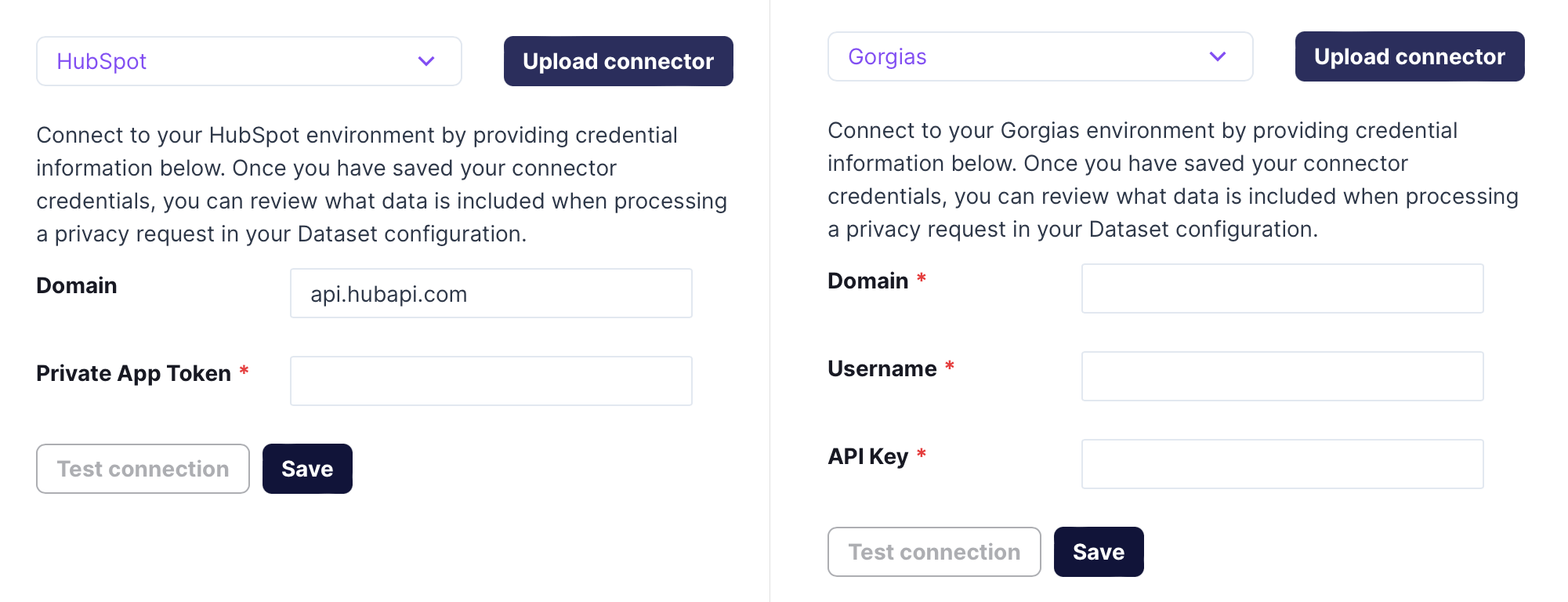
Upon providing the integration credentials, Save your integration settings.
Test the Integration
Once your integration credentials are saved, you can verify the credentials are working by clicking Test connection.
If the integration is working correctly, you will be presented with a Test succeeded message like the one shown below:
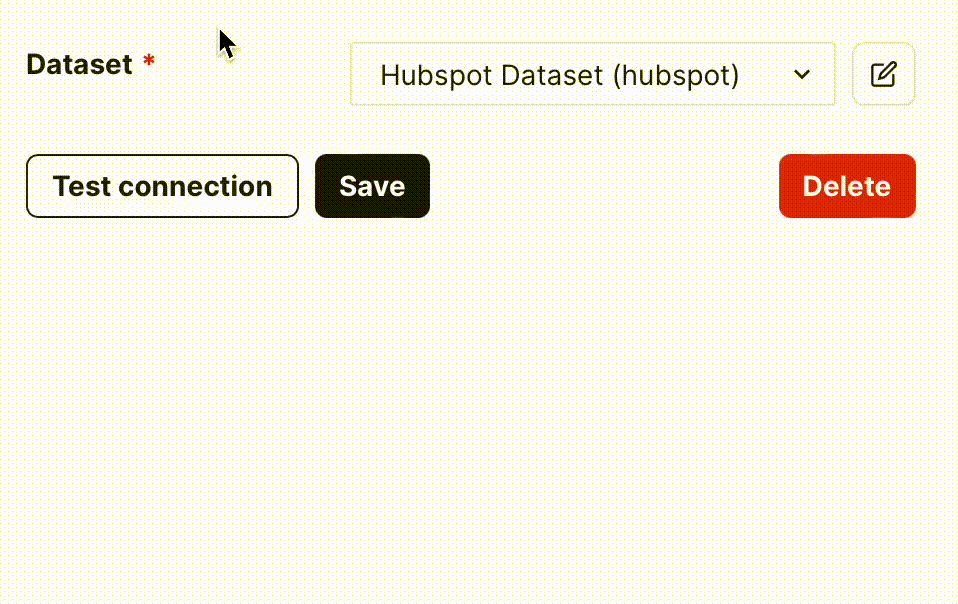
This example used the Hubspot integration. For a complete list of integrations and instructions on generating credentials, visit the integration registry.