Configuring Custom domains for Privacy Centers
Prerequisites
For this guide you should already have a Fides Cloud hosted account.
Domains and Privacy Centers in Fides Cloud
By default, your Fides Cloud hosted privacy center will have a URL such as your-company.privacy-center.ethyca.com. You can enhance your privacy center by adding your own domain to your privacy center with the following steps.
Learn more about privacy centers in the privacy request tutorial here.
Adding a Domain to Fides Cloud
To add a domain to Fides Cloud, notify your Customer representative or email support@ethyca.com with the subdomain you would like to use, such as privacy.yourdomain.com (opens in a new tab).
Your Customer representative will confirm when your domain has been added and ask you to complete the final domain verification steps (see below).
Verifying your Domain
In order to add your domain, you will need to verify that you have permission and ownership of your domain and its DNS records.
To verify ownership of your domain, your Customer representative will share a DNS verification record with you. This must be added as a CNAME record to your DNS server in order to verify that you have ownership of the domain.
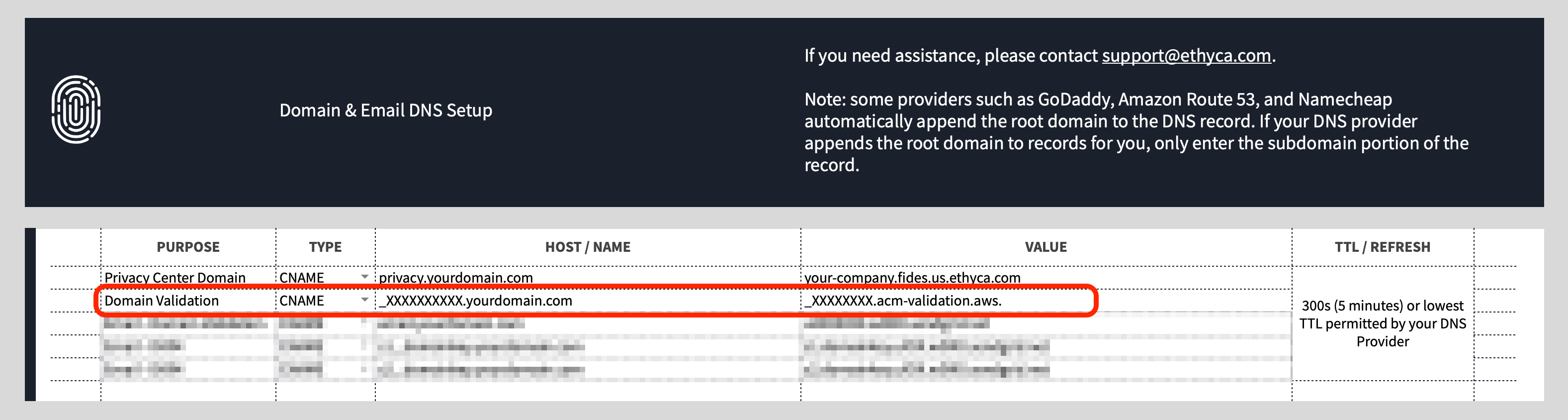
Adding the CNAME verification record
Login to your DNS provider account and locate the controls for adding or managing records related to your domain. For more information on this step, please view your DNS provider documentation.
Create a new record as follows:
- Add a record of type CNAME
- For the HOST or NAME set the value shown in the HOST / NAME of the record provided by your customer representative. This is typically in the form
_XXXXXXX.yourdomain.comwhere_XXXXXXis a random string appended to your domain - For the VALUE use the value showng in the VALUE of the record provided by your customer representative. This is typically in the form
_XXXXXX.acm-validation.com - Set the TTL or REFRESH to as short as possible, typitcally this is set in milliseconds, we recommend 5 minutes.
- Save the record.
Notify your Customer representative
Once you have successfully added the DNS verification record to your DNS, notify your Customer representative or email support@ethyca.com to get confirmation of the verification.
Verification complete
You will receive email notification as soon as domain verification has been completed.