Privacy Requests: Processing Requests
Introduction
In this tutorial, you'll learn about the privacy request admin dashboard in Fides Control. You'll cover how to filter, search and view privacy requests.
Prerequisites
For this tutorial, you'll need:
- A Fides Cloud or Fides Enterprise account
- The role of either
Owner,View & ApproverorApproverto manage privacy requests. - At least one system integration configured for privacy requests. Read how to configure an integration.
- A privacy center to receive and process privacy requests. Read how to configure a privacy center.
Reviewing Privacy Requests
When privacy requests are received, they're registered in Fides as a New request available to view in Fides Control's privacy request admin panel as shown below:
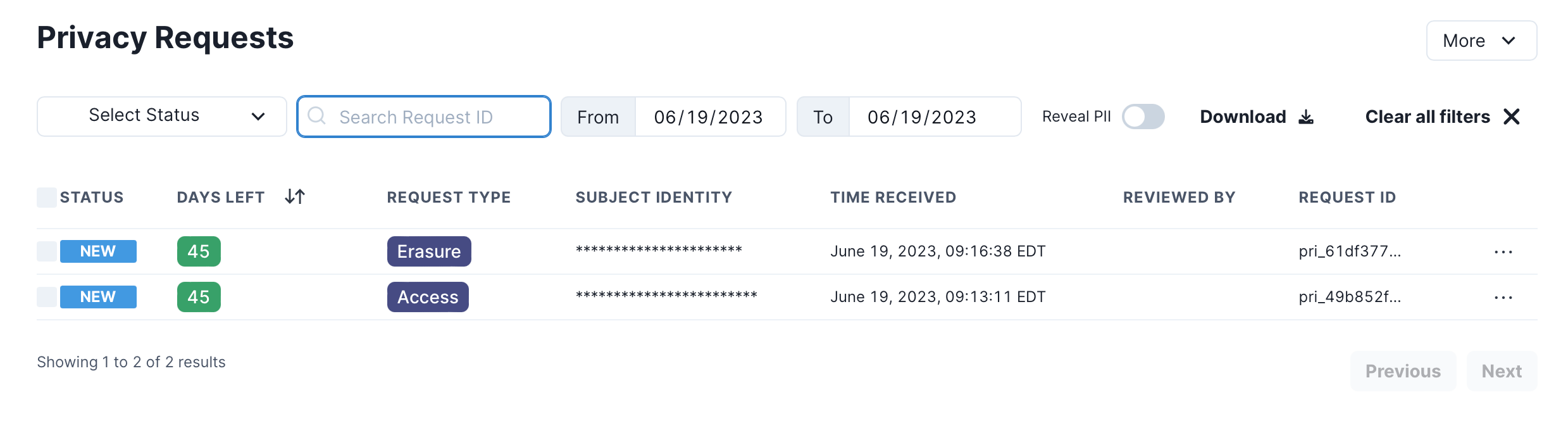
The privacy request admin panel features a set of controls to filter, search, and prioritize privacy requests as follows:
Filtering by Status
To filter privacy requests by their current status, use the Status filter as shown here:
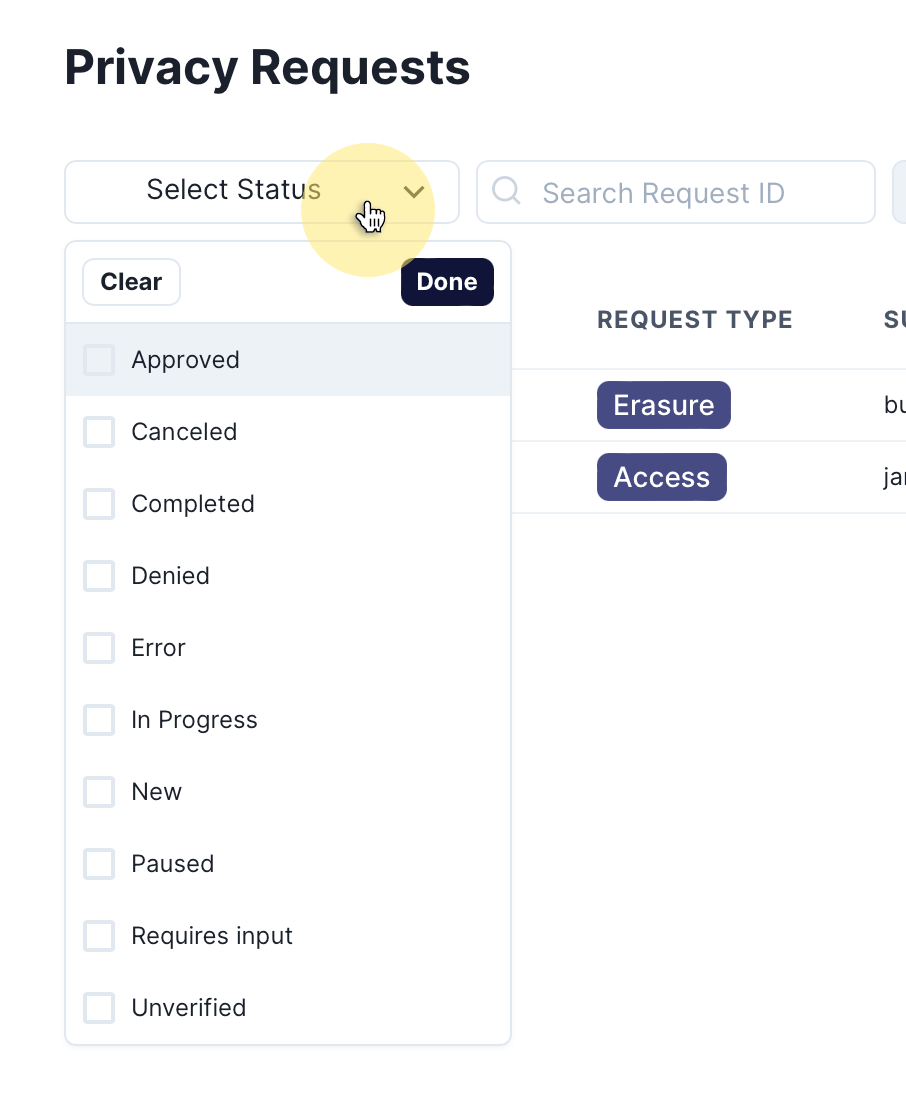
Privacy Request Statuses
| Status | Description |
|---|---|
| Identity Unverified | Request received from a user, but they have not completed the "identity verification" flow via email / SMS. |
| Pending | Request is ready for processing (verification complete or not required), but is awaiting approval or rejection in the Fides Admin UI |
| Approved | Request has been approved in Fides (either automatically, or via the Admin UI) and will be enqueued for processing as soon as possible |
| Denied | Request has been denied in Fides and the user has been notified. No further action required |
| In Processing | Request was approved and has begun processing by executing all configured integrations |
| Requires Input | Request began processing and is currently waiting for data to be manually input via the Fides Admin UI |
| Paused | Request began processing but was paused by a policy webhook and is waiting to be resumed via a webhook |
| Awaiting Email Send | Request began processing and is currently waiting for the next scheduled batch email send (weekly) |
| Complete | Request has completed all configured integrations, uploaded results to storage, and notified the user |
| Canceled | Request was canceled via the Data Right Protocol (DRP) API |
| Error | Request began processing and encountered an error in one or more integrations |
Search by Request ID
Each privacy request is assigned a uniquely identifiable Request ID. You can search privacy requests by ID in the search field as shown:
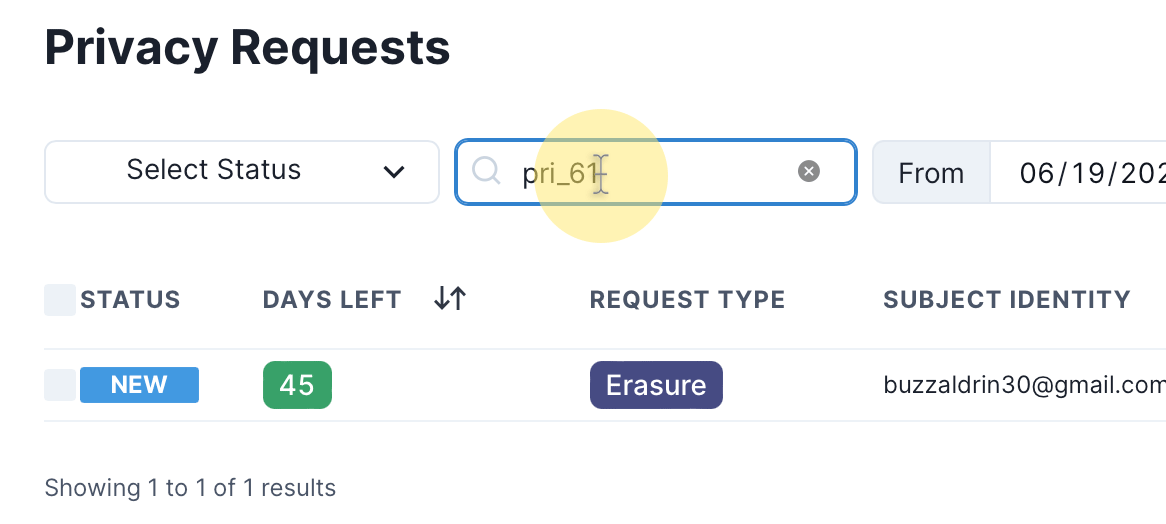
Filter by Date Range
You can filter privacy requests by date range, using the From and To date ranges as shown:
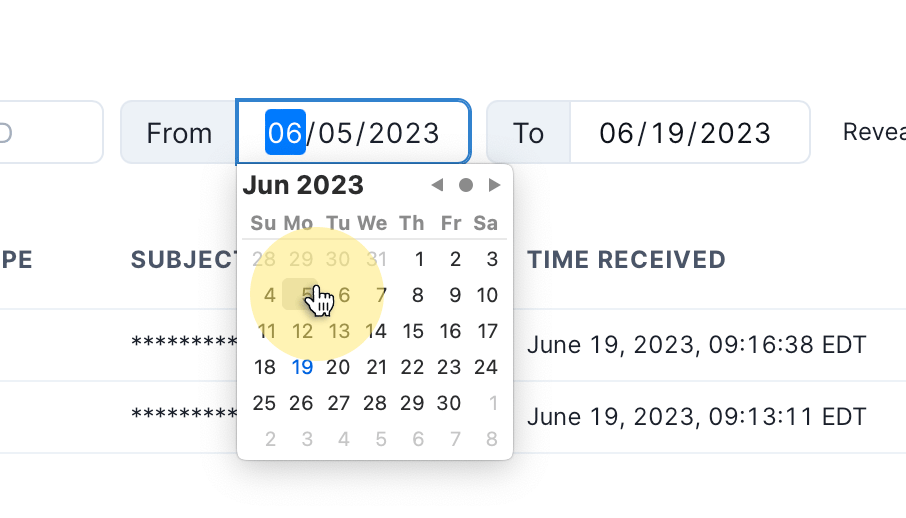
Toggle to Reveal Personal Identity
To minimize personal data risks, obfuscates personal identifiers in the UI by default. To reveal personal identifiers, you can toggle the Reveal PII switch as shown:
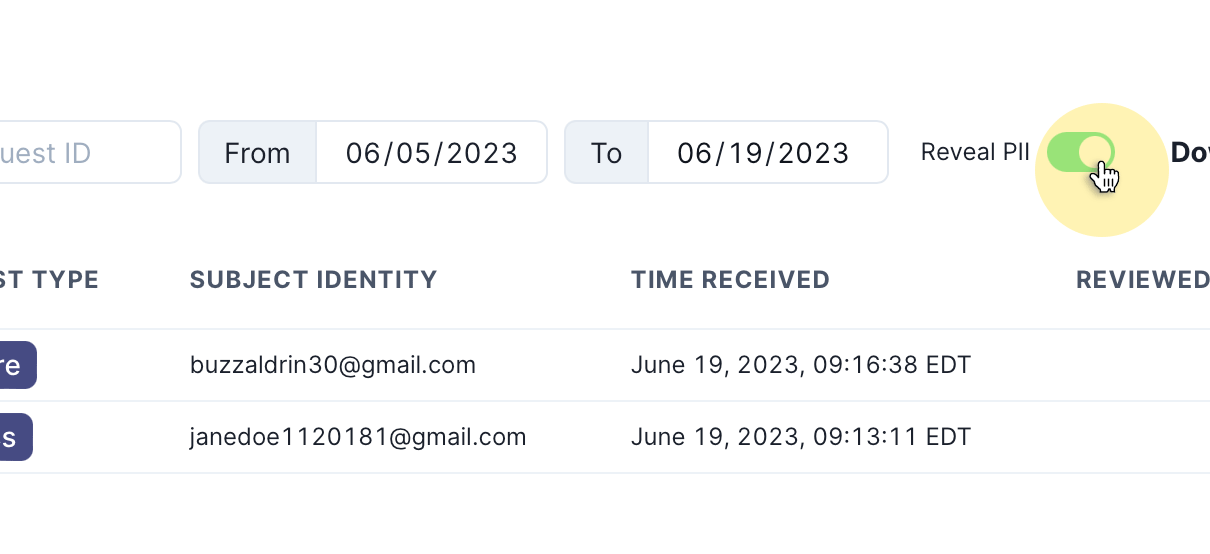
Download Filtered Report
To download a report of the currently filtered view of privacy requests click the Download button.
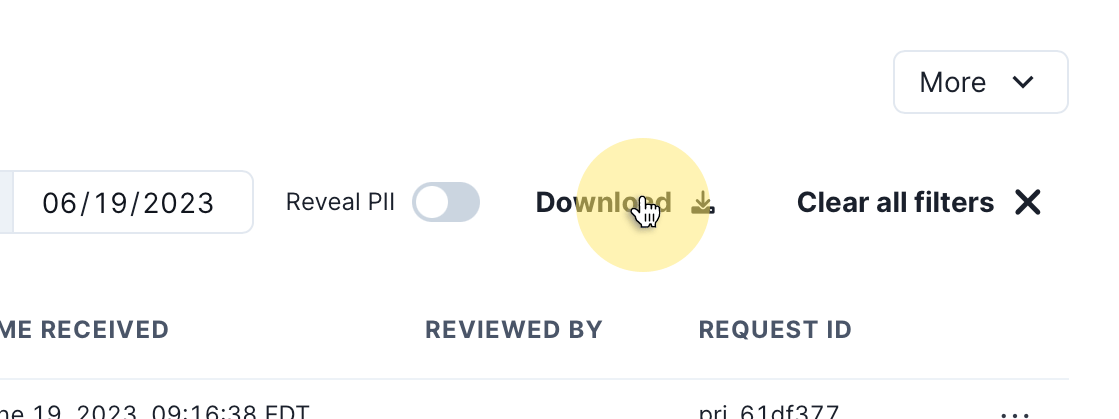
View Privacy Request Details
To view the details of a specific privacy request, click the kebab menu ... and select View Details:
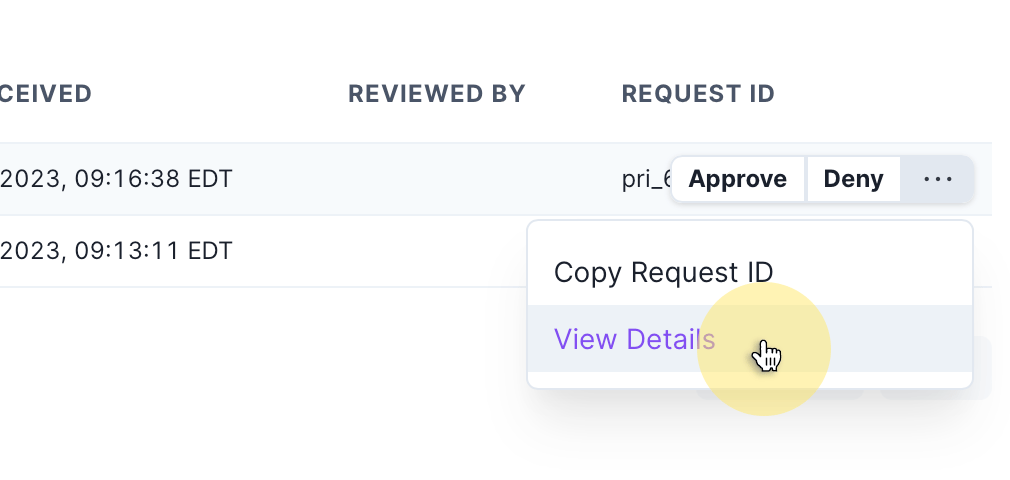
Privacy Request Details Page
The Privacy Request Details page displays:
- Request ID: The unique ID for the privacy request.
- Request Type: The privacy request type, such as access or erasure.
- Policy Key: The privacy request policy being applied to the privacy request.
- Status: The current status of the privacy request, including a countdown timer by when the request must be completed.
- Subject Identities: The related identifiers for the subject that made the request.
- Events Log: An activity log related to the privacy request.

Next, we'll look at rejecting privacy requests.