Consent Management: Configuring Privacy Notices
In this tutorial, we'll review privacy notices and how they're created, updated, and served to visitors based on location.
After reading this, you'll be familiar with how data uses from the previous section automatically generate privacy notices, as well as how to create and manage your own custom privacy notices.
Prerequisites
For this tutorial you'll need:
- A Fides Cloud or Fides Enterprise account
- The role of
OwnerorContributorfor your Fides organization. - At least one system with a data use on your data map. Read how to add systems to the Data Map now.
What are Privacy Notices?
A privacy notice in Fides is the text displayed to a visitor explaining your data processing activities. Depending on what you use the data for, this may require consent or simply that the visitor is clearly notified of how you use their data.
Fides simplifies compliance for privacy notices by monitoring your data map and automatically creating the appropriate notices and location targeting based on how your organization uses personal data.
Next, we'll view and customize automatically generated privacy notices and learn how to create custom privacy notices from scratch.
Learn more about privacy notice fundamentals here.
Viewing and Managing Privacy Notices
To view privacy notices in Fides, navigate to Consent → Notices where you will see a list of currently configured privacy notices based on the data uses specified by your data map.
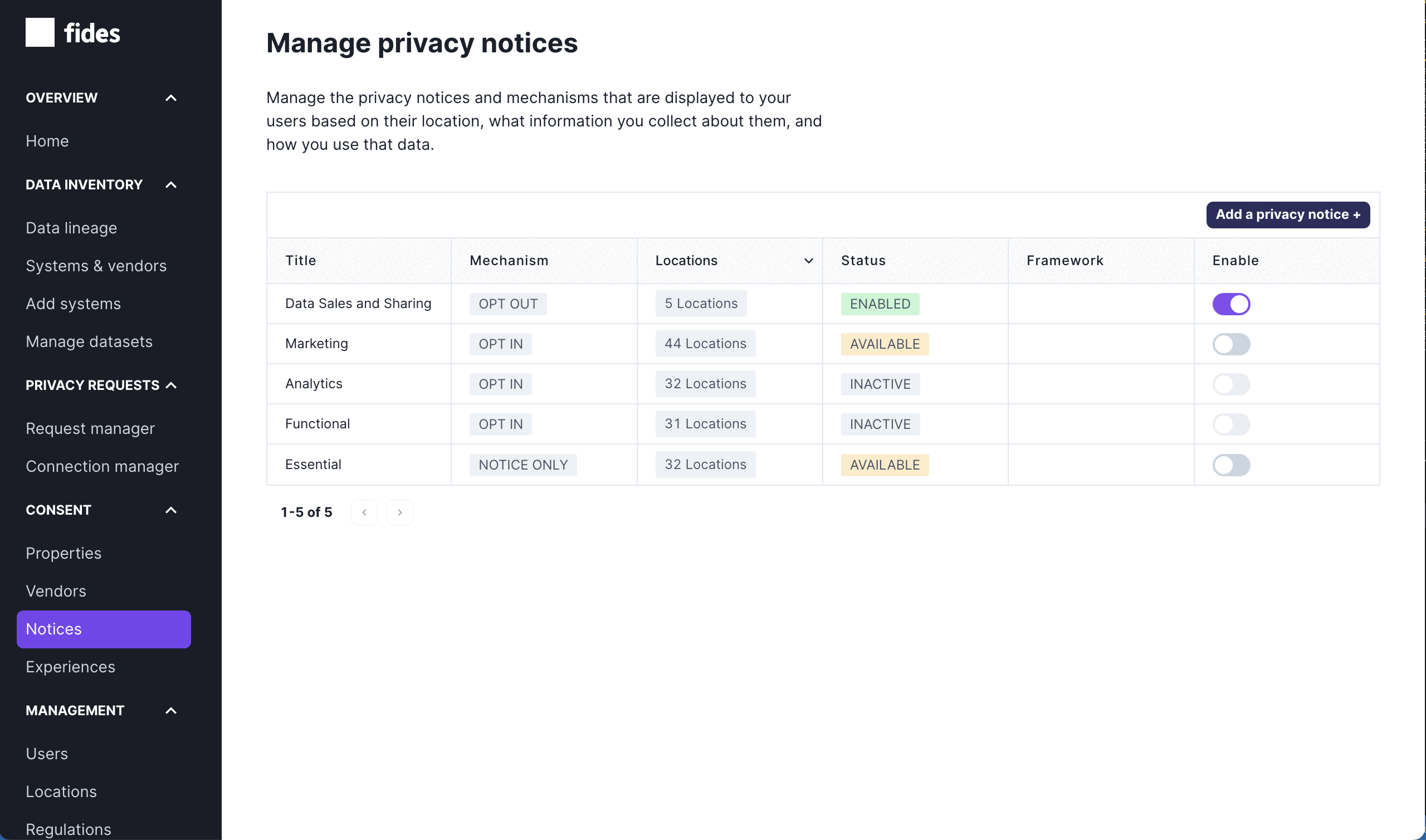
Each item on the list of privacy notices is comprised of a title, mechanism, locations, last update, status, and a toggle to enable the notice. Let's review these briefly:
- Title: the title of the notice, typically the same title as presented to your visitor.
- Mechanism: the consent mechanism for the privacy notice.
- Locations: the locations this privacy notice will be displayed.
- Status: the status of a notice. Available status options:
- Enabled: Notice is enabled and viewable for website consumers.
- Available: Notice can be enabled.
- Inactive: Notice cannot be enabled because there is no system with the mapped data use configured.
- Framework: if the notice supports a compliance framework like the IAB's Global Privacy Platform, the framework is displayed.
- Enable: a toggle to activate or deactivate the privacy notice.
Creating a Privacy Notice
Click Add a privacy notice + to create a new notice as shown below:
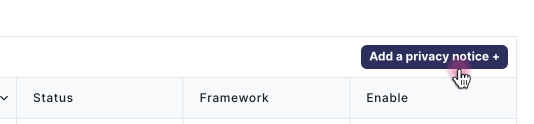
Creating or Updating a Privacy Notice
Click on any privacy notice to view and edit the notice's details or create a new notice from scratch.
From here, you can set the components of a privacy notice:
- Privacy Notice Details: the privacy notice information display to your visitor.
- Privacy Notice Localizations: the text of the privacy notice for each configured language.
Let's review each privacy notice configuration component:
Privacy Notice Details
Privacy notice details are the information displayed to the visitor when the notice is presented.
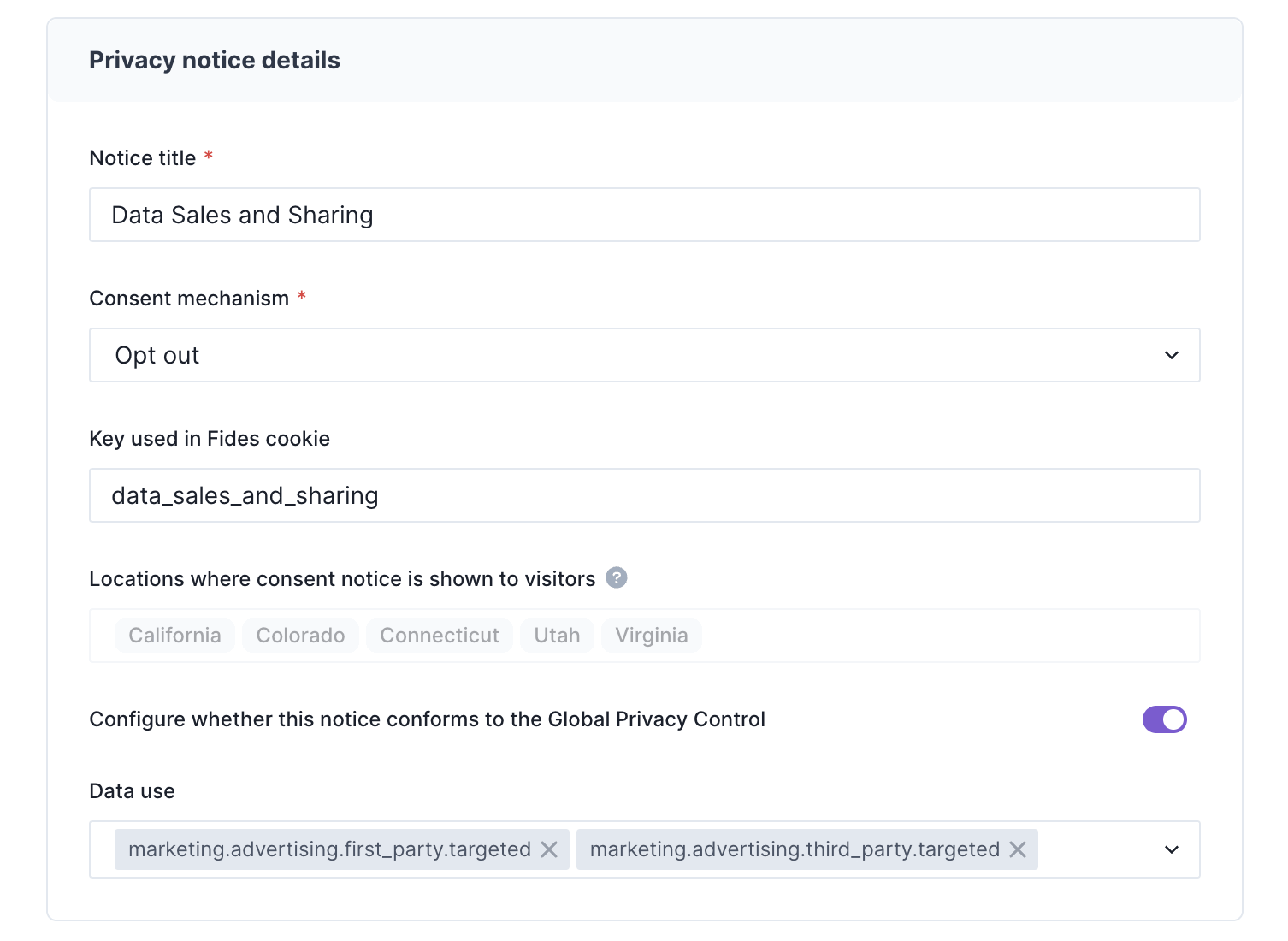
As shown in the screenshot above, you can configure:
- Title: the title of the privacy notice displayed to the visitor.
- Consent mechanism: allows you to configure which type of consent is used for the privacy notice. You can pick from one of three options:
- Opt-In: explicitly require the user to opt-in to the processing of their personal data.
- Opt-Out: the user may opt-out of the processing of their personal data.
- Notice only: this privacy notice does not require consent, simply a notification.
- Cookie key: used to identify the visitors preferences for the specific privacy notice. For example, if a visitor opted out of Data Sales and Sharing, the cookie on their browser would have the value:
data_sales_and_sharingset tofalse.

- Locations: displays the locations of the privacy experiences the notice has been assigned to. As of Fides v2.32.0 locations are set on the privacy experiences instead of the privacy notices.
- Global Privacy Control: toggle whether this privacy notice should conform and respond to the Global Privacy Control. Learn more about the Global Privacy Control here.
- Data use: configure the data uses associated with the privacy notice. Typically, Fides relies on the default data uses but you can add to these at any time. Read about modifying data uses in the taxonomy here.
Privacy Notice Localizations
In the Privacy notice localizations section, you configure the title of the notice and the text that is displayed to users in any of the languages that Fides supports. If your license includes languages, you'll be able to choose a language, make any necessary changes to the default text, or add your own, and save the updates.
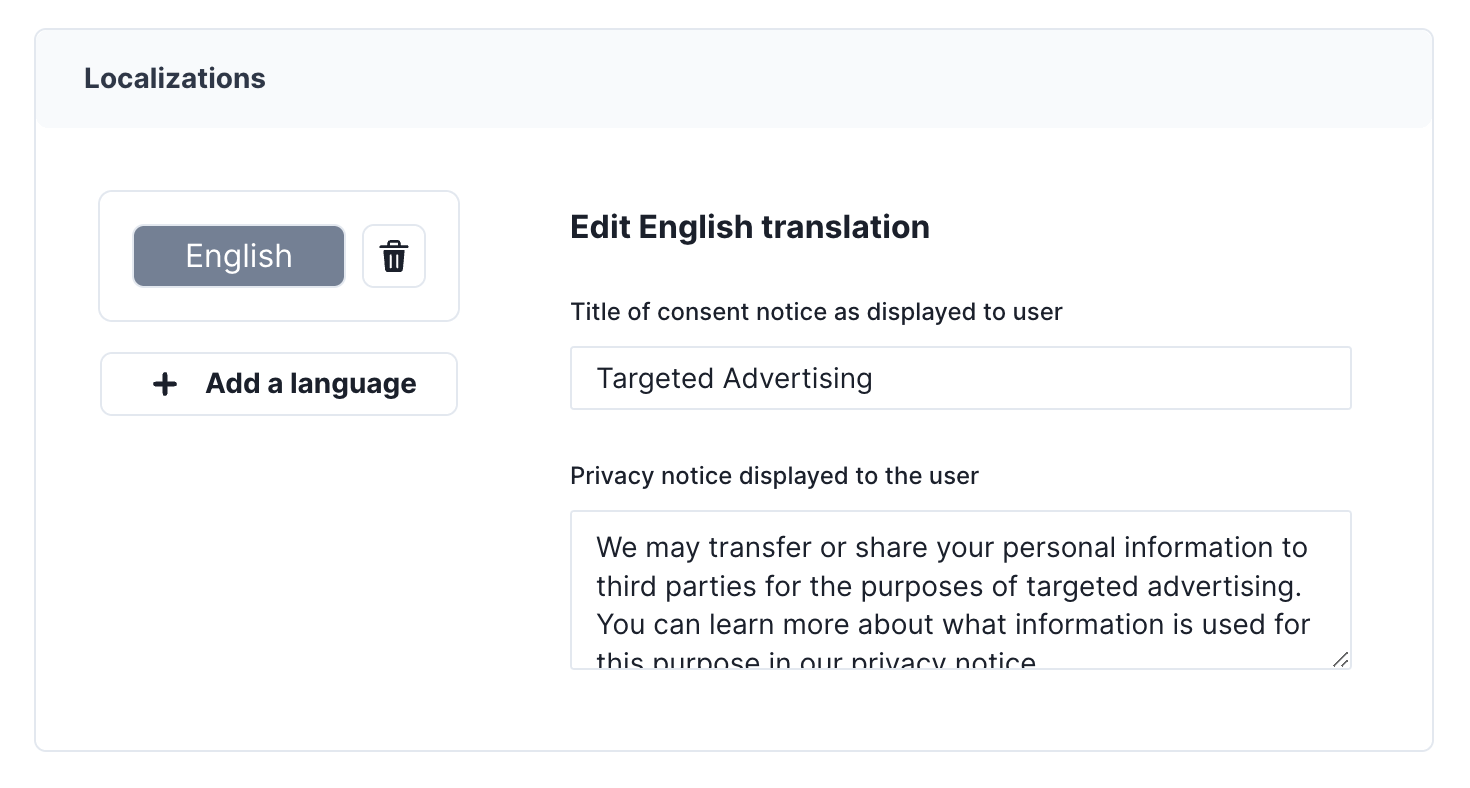
Next, we'll configure privacy experiences for our available notices.