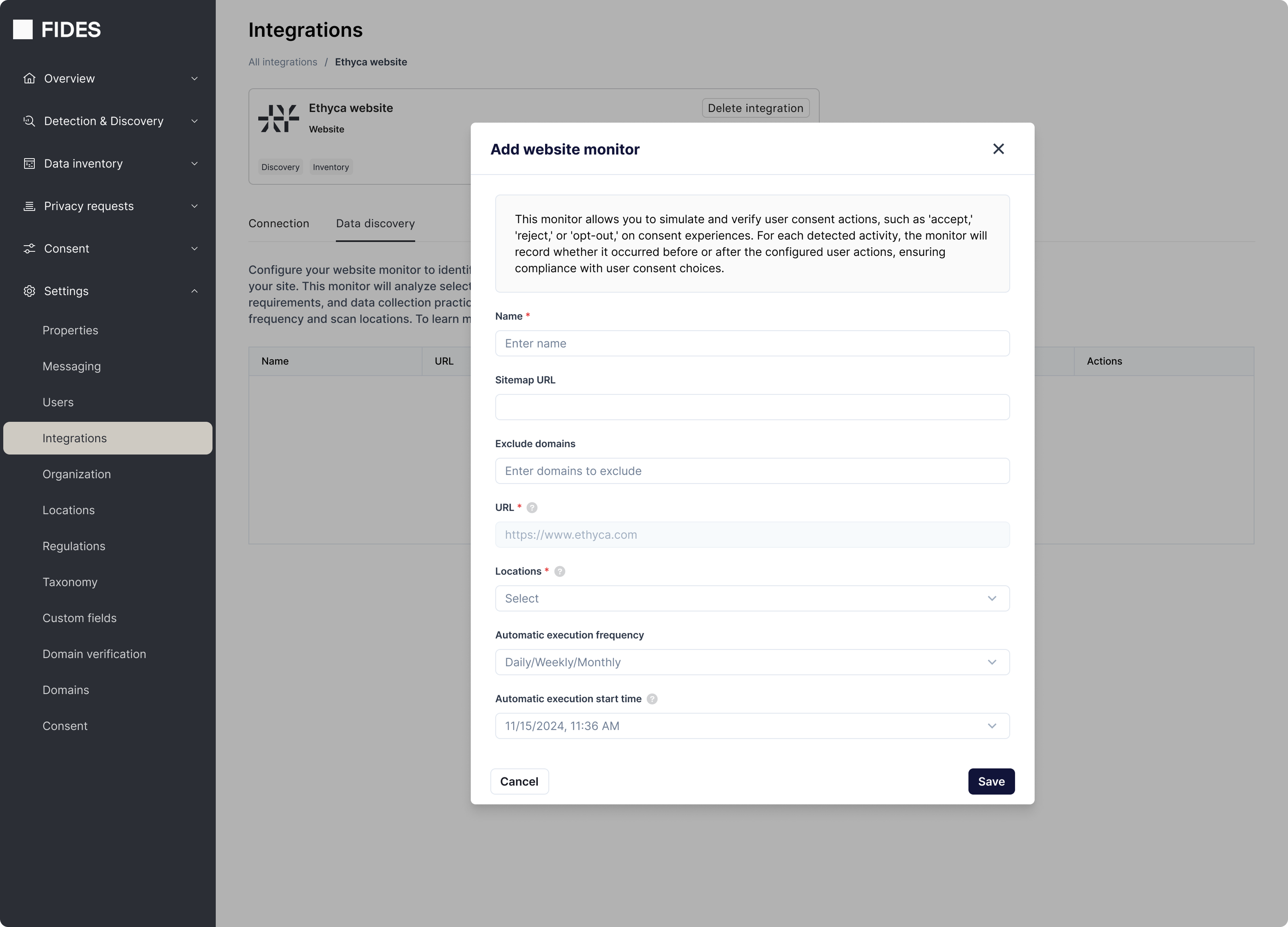Setting up a website monitor
Create a website integration
- Navigate to the integrations view in Fides.
- Select "Add integration."
- Select "Configure" on the website integration option at the base of the modal.
- Name the integration (we suggest a name that corresponds with the website you intend to scan).
- Enter the website URL (Provide the main web address you want to monitor, typically a homepage).
- Select "Save."
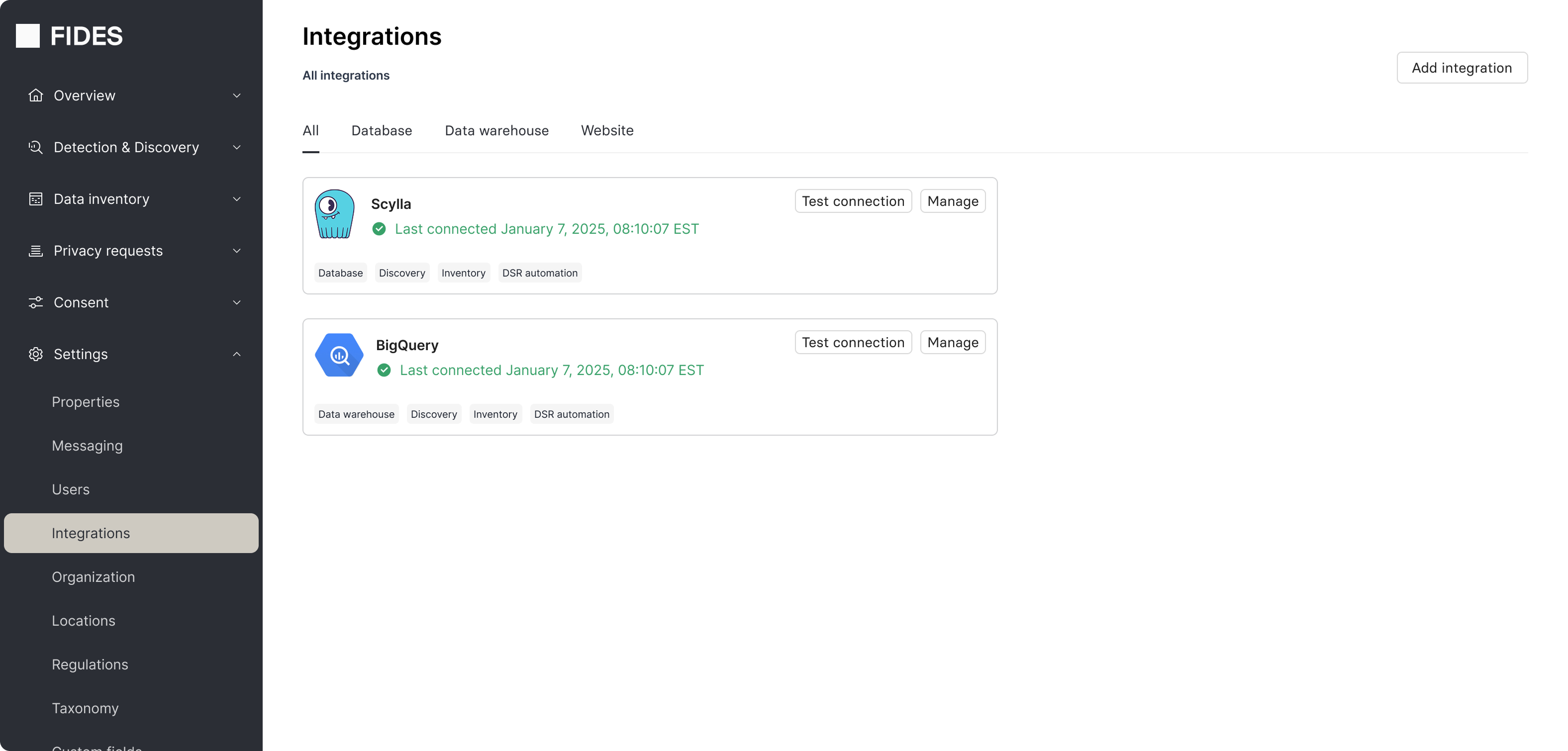
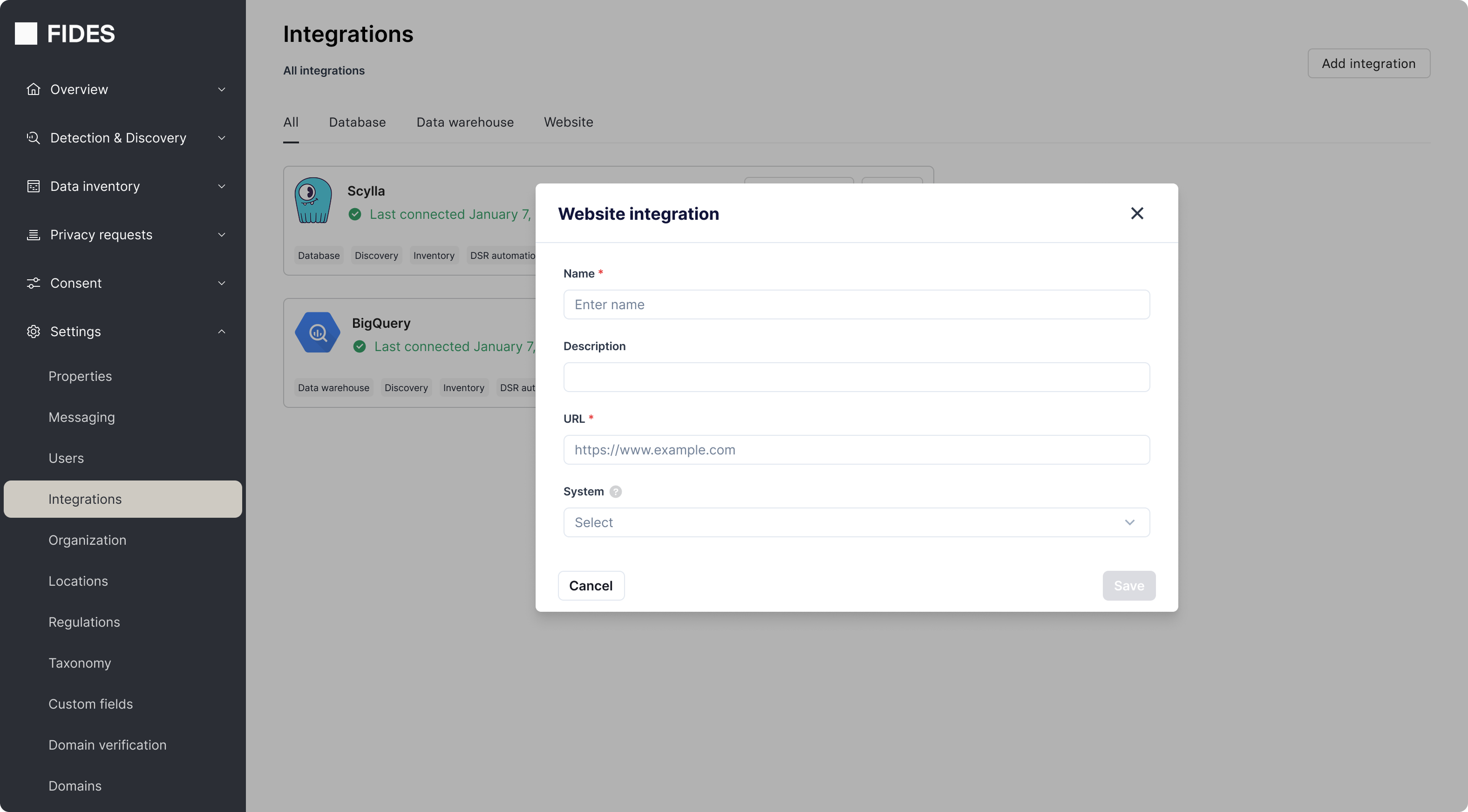
Create a website monitor
- Select "Manage" on the website integration and navigate to the Data discovery tab.
- Select "Add monitor."
- Configure the website monitor:
- Name: Enter a unique name.
- Sitemap URL (Optional): Specify if you’d like to use a sitemap for monitoring, rather than a specific page. Typically an XML file. Note: only the first 500 pages of a sitemap will be monitored. If you don’t know where your sitemap is published, you can usually find it on your sites robots.txt file - such as ethyca.com/robots.txt
- Exclude domains (Optional): Choose to exclude certain domains from the scanner. (This is typically used for domains that serve images on your site that don’t contain any personal data. This is a tool to reduce “noise” from the results of your monitor).
- Locations: Setting different locations (like the US, France, or Brazil) allows the monitor to run as if it is a user in each region. This helps ensure your site is compliant and consistent across geographies. Note: Each location specified will trigger an additional monitor run per scan and will incur additional costs.
- Automatic execution frequency: This is the schedule the monitor will run on. We suggest setting no schedule and running the monitor manually at first.
- Automatic execution start time (Optional): If an execution frequency has been set, this allows you to define the time to start scanning.
- Select “Save.”
The monitor will scan your website based on your configuration. The time this takes depends on the size of your website and the complexity of your setup. Once the scan is complete, the results will be available in the Action Center for review and further action.
Note: Each monitor scan will incur costs based on the number of pages scanned. Reach out to our client services team (opens in a new tab) to learn more about website monitor pricing.