Outreach
Outreach (opens in a new tab) is a sales engagement platform that helps sales teams effectively communicate with prospects and customers through personalized, automated outreach.
Prerequisites
To configure a custom Outreach app using OAuth 2.0 for authentication, please follow this Outreach guide (opens in a new tab).
Once you have this configured, you'll need to collect the following information:
| Name | Description |
|---|---|
| Domain* | Your Outreach domain (default: api.outreach.io) |
| Requester email* | The email address of the Outreach user that created your custom app |
| Client ID* | The OAuth 2.0 client ID for your application. For more info, see the Outreach OAuth guide (opens in a new tab) |
| Client secret* | The OAuth 2.0 client secret. For more info, see the Outreach OAuth guide (opens in a new tab) |
| Redirect URL* | The Fides URL to which users will be redirected upon successful authentication (ex. https://fides-host.com/oauth/callback) |
| Page size* | The number of results to return on each page. |
| Webhook secret* | The Outreach webhook secret (opens in a new tab). Leave a random string if not using bidirectional consent |
complianceRequests - All, prospects - All, recipients - All, Webhooks - All and roles - AllIntegrating with Outreach
To integrate an existing system with Outreach:
- Navigate to Data map → View Systems and choose the system that you want to connect.
- Click on the Integrations tab.
- Pick the vendor or system type that you want to integrate with from the Connection type drop-down menu.
- Complete the required fields for the integration and click Save.
To authorize the integration so that it can connect to Outreach:
- Click on Authorize integration to be redirected to the Outreach authorization screen
- Enter your credentials and click Log in. You will automatically be redirected back to the Fides UI using the
Redirect URLthat was provided in the form in the previous step.
You may now confirm your connection is working using the Test connection button, if desired.
To learn more, please see our guide for Managing Integrations.
Bidirectional consent
Outreach supports bidirectional consent, which means user preferences are synchronized both ways between Fides and Outreach. To configure this, click on the Bidirectional consent accordion under the Outreach configuration form. This section allows you to map Privacy Notices in Fides to Channels in Outreach. In the example below, setting Marketing for the Marketing information subscription will automatically subscribe and unsubscribe the user from that subscription if they opt-in or out of the Marketing privacy notice in Fides.
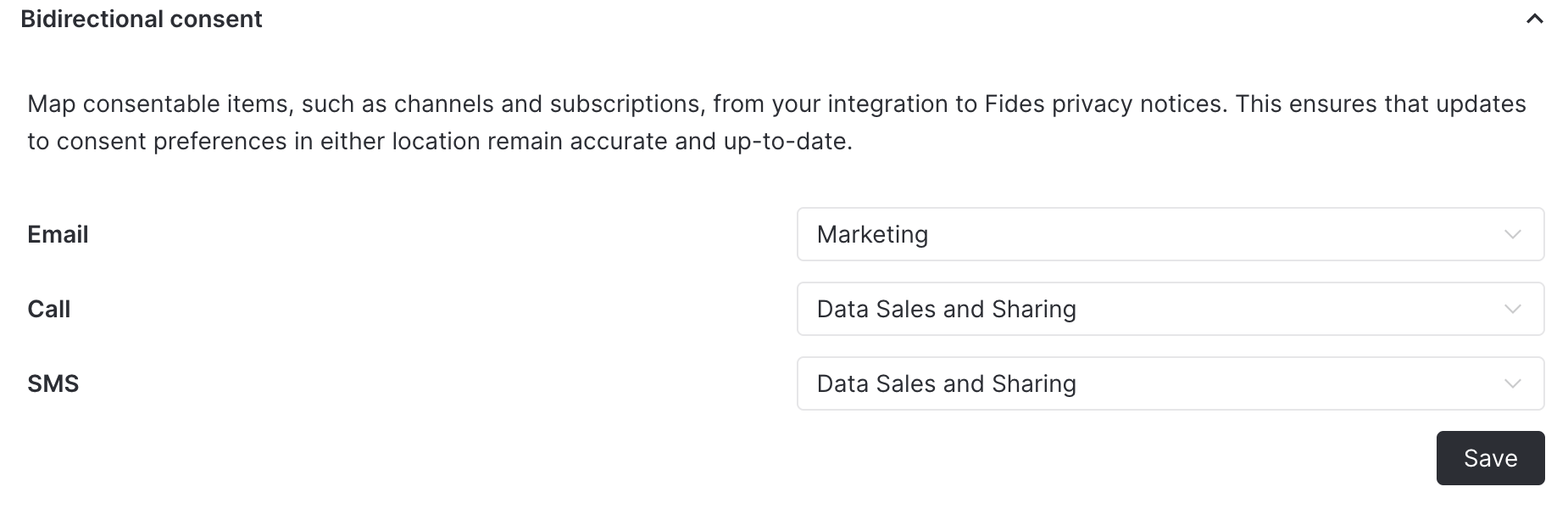
Follow this guide to set up communication preferences on outreach (opens in a new tab).
Consent webhooks
Outreach also supports Webhooks (opens in a new tab) so we can use that functionality to post privacy preferences to Fides.
On your Outreach configuration there is a parameter called Webhook secret. this secret will be used by Outreach to authenticate the webhook call.
- Using the Outreach API. Make a call to the Create a new webhook endpoint (opens in a new tab).
curl --location 'https://api.outreach.io/api/v2/webhooks' \
--header 'Content-Type: application/json' \
--header 'Authorization: ••••••' \
--data '{
"data": {
"attributes": {
"action": "updated",
"active": true,
"resource": "prospect",
"secret": "{your outreach Webhook secret}",
"url": "https://your_fides_url/api/v1/plus/connection/{{integration_identifier}}/consent-webhook"
},
"type": "webhook"
}
}'Make sure the webhook URL is reachable via the public internet
By configuring this system webhook. Any subscribe and unsubscribe preferences that happen inside of Outreach will be automatically forwarded and stored within Fides.
Technical detail
Fides utilizes API endpoints to access the API service for a SaaS application. An API service is the programmatic interface through which Fides can query and update data within an application to access, rectify, or delete personal information. Each SaaS tool will have a unique set of endpoints to enable privacy functions.
Outreach Endpoints
In the table below, you can find which endpoints are used for each type of privacy function. Clicking on the endpoint will take you to the documentation for that endpoint.
| Privacy function | Endpoint(s) | Description |
|---|---|---|
| Access Requests | Prospects (opens in a new tab) | Used to fetch prospects from Outreach. |
| Access Requests | Recipients (opens in a new tab) | Used to fetch recipients from Outreach. |
| Delete Requests | Prospects, Recipients (opens in a new tab) | Used to delete prospects and recipients in Outreach. |