Fides Compass: a privacy intelligence dictionary
Introduction
In this tutorial, you'll learn how to use Fides Compass, a privacy dictionary, to autocomplete system and data use information. By the end of this tutorial, you'll understand how to specify a vendor profile and retrieve suggestions from the dictionary.
Prerequisites
For this tutorial you will need:
- A Fides Cloud or Fides Enterprise account with access to Fides Compass.
- The role of
OwnerorContributorfor your Fides organization.
Using Fides Compass to autocomplete information
To use Fides Compass to autocomplete system information, you must:
Specify a vendor profile
When adding a new system or editing an existing system, you may associate a vendor profile with the system in order to retrieve suggestions from Compass.
To link a vendor profile to a new system:
- Navigate to Data map → Add systems.
- Click Add a system.
- Locate the Vendor drop-down menu in the System details section.
- Select the vendor. Fides will automatically populate the Vendor profile section with the vendor's information from Compass.
- Make any necessary updates to the vendor profile and click Save.
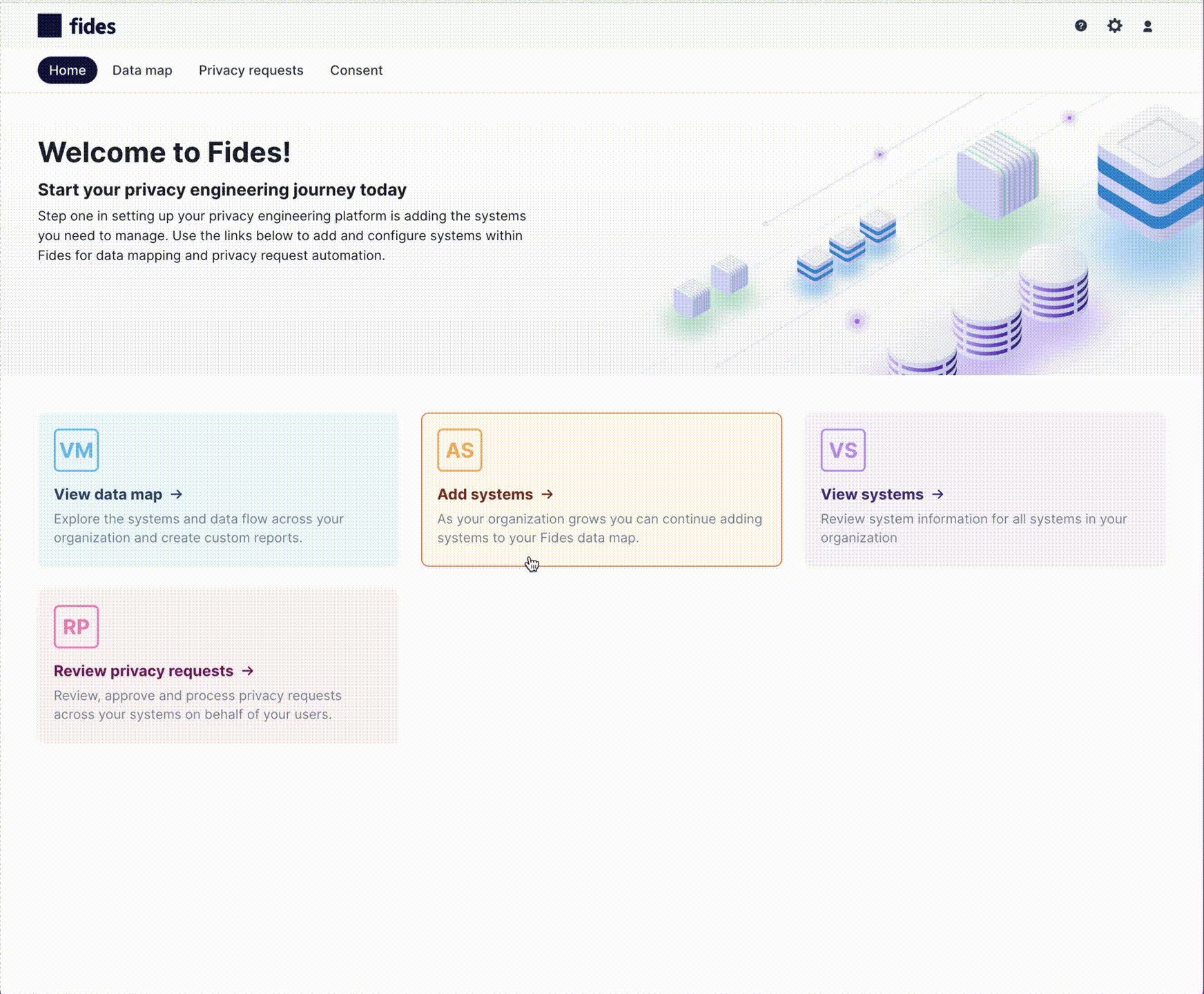
Retrieve data use and cookie information
Compass contains a comprehensive list of business purposes for each vendor describing which types of personal data are collected, complete with commonly used legal bases, data categories, cookies, and other relevant information.
To view these suggestions for a new system, please:
- Click on the Data uses tab
- You'll see the list of data uses that are associated with the vendor.
- Click into each use to view the details provided by Compass and add your own updates or business specific information.
- Click on the Assets tab to view a list of assets (cookies, javascript, pixels, etc.) that are associated with the vendor and support the vendor'sdata uses.
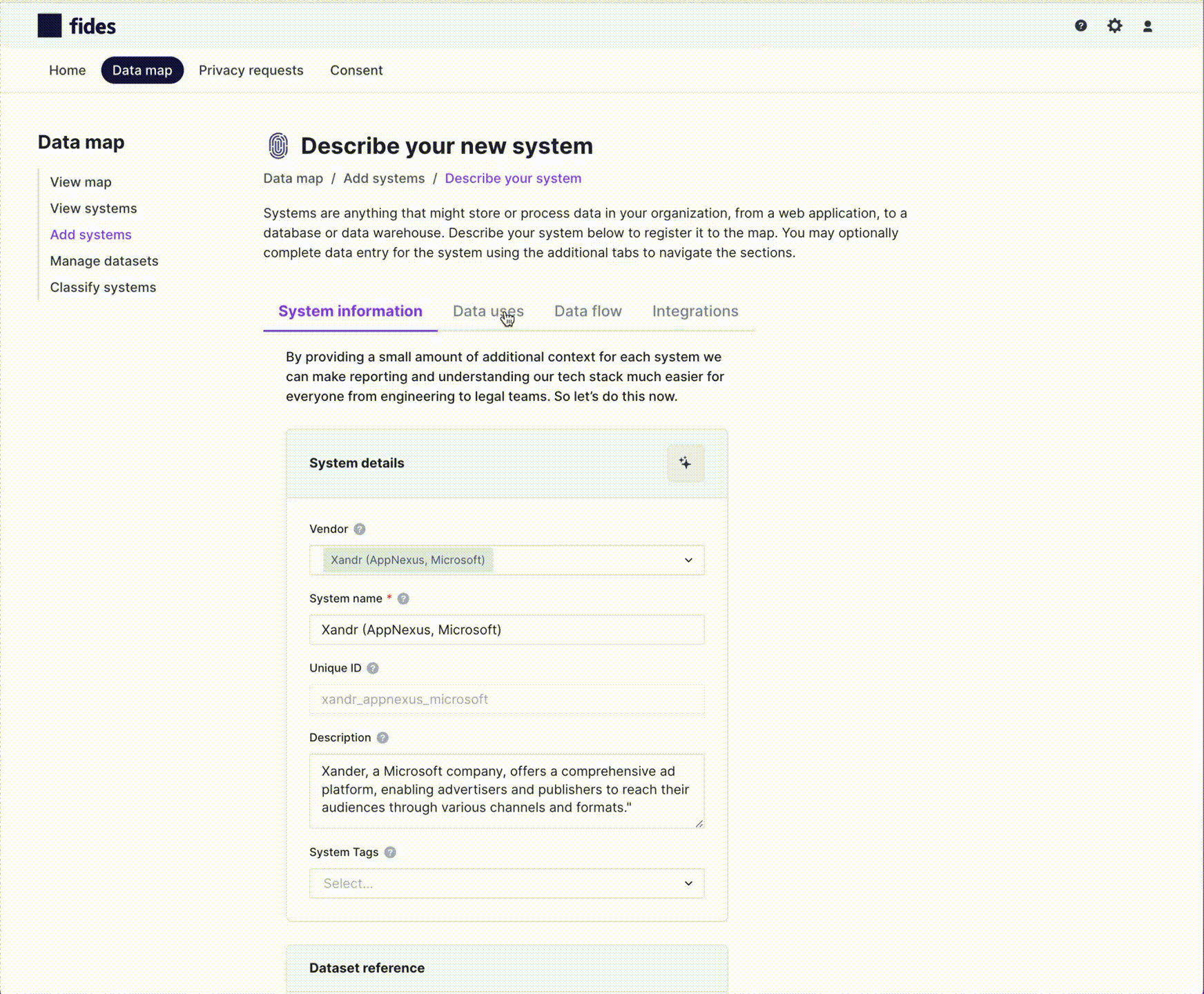
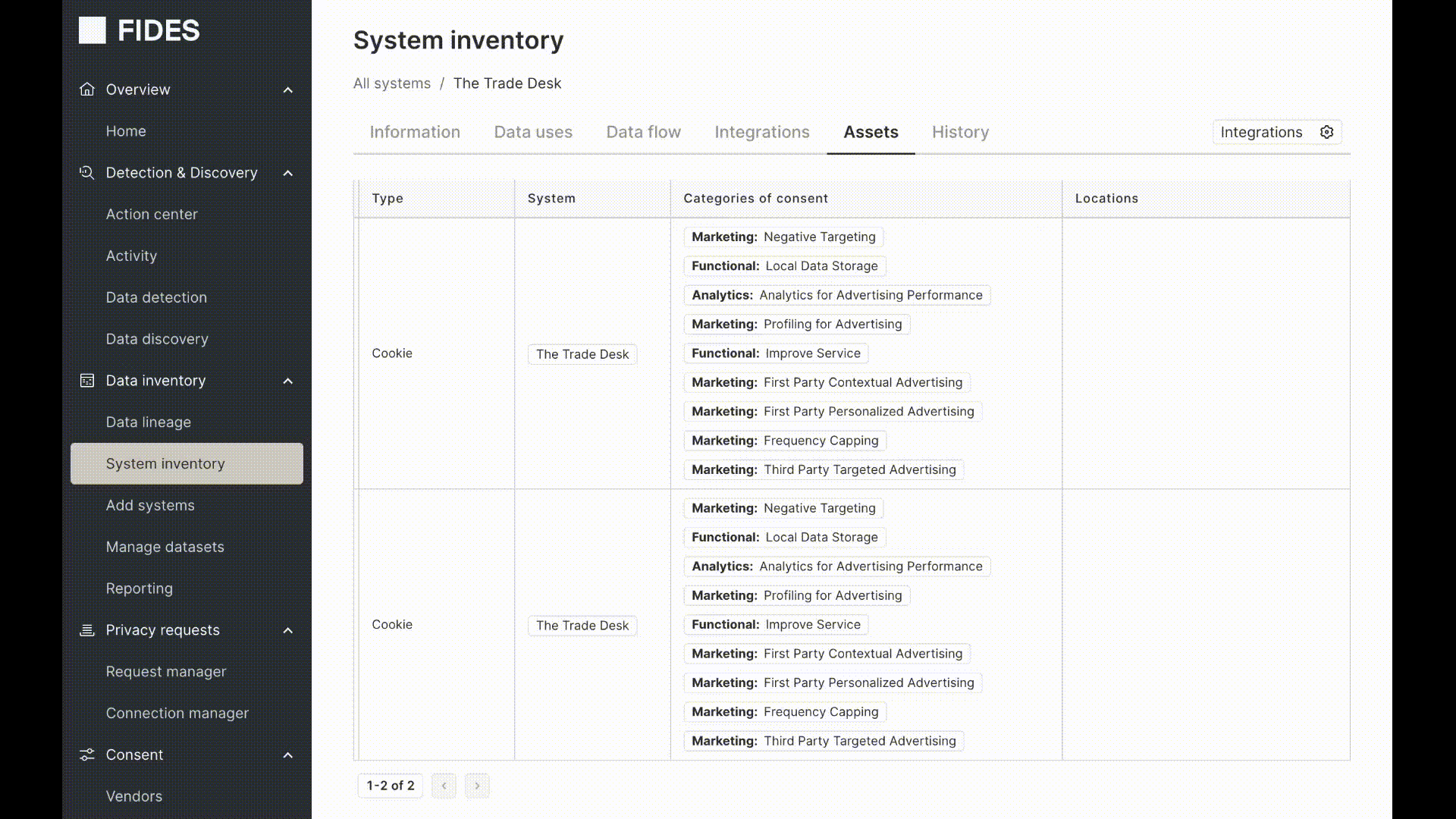
Add systems detected during a website scan
The Fides website monitor also suggests vendors from Compass to add to your system inventory based on assets discovered by the monitor on your websites. You can use these results to quickly populate your inventory with the systems that use tracking technologies. Read more about the website monitor and adding systems in the website monitor documentation.
Next you will learn to visualize, filter and build reports such as a RoPA (Record of Processing Activities).